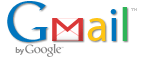为了给后来的人方便,请勿修改密码.
该密码一旦被修改,请通知我.
该密码一旦被修改,请通知我.
收到的邮件内容:
Welcome to our beta test!
Thanks for helping us test Gmail for your domain! We’re excited to help you offer Gmail accounts with your domain.
Here’s how to get started:
* First, click the link below. Log in with the same Google Account you used to volunteer to become a beta tester.
https://www.google.com/hosted/register?n=mudou.com
* Next, we’ll guide you through a series of steps to register your domain for this service.
* We’ll then ask you to create a new administrative account for your domain. Most people choose something like [email protected].
* You can then log in to the control panel ( https://www.google.com/hosted/mudou.com ) with your administrative account. Within the control panel, you can create new users, modify or suspend accounts, create aliases and lists, and customize the look and feel of Gmail for mudou.com. You can even upload whole lists of new users with the bulk upload feature, and assign administrative rights to multiple accounts.
* Finally, you’ll need to configure your DNS MX records to work with Gmail. Once you log in to the control panel, you’ll see detailed instructions on how to complete this step. If you get stuck, you can access our help center.
* We’ll then ask you to create a new administrative account for your domain. Most people choose something like [email protected].
* You can then log in to the control panel ( https://www.google.com/hosted/mudou.com ) with your administrative account. Within the control panel, you can create new users, modify or suspend accounts, create aliases and lists, and customize the look and feel of Gmail for mudou.com. You can even upload whole lists of new users with the bulk upload feature, and assign administrative rights to multiple accounts.
* Finally, you’ll need to configure your DNS MX records to work with Gmail. Once you log in to the control panel, you’ll see detailed instructions on how to complete this step. If you get stuck, you can access our help center.
Thanks again for helping us out,
The Gmail Team
Procedures for changing MX records vary greatly from ISP to ISP. The instructions here are meant only as a general guide.
1.
Login to your ISP using the username and password associated with your domain.
2.
Navigate
to an MX record maintenance page. MX records are special DNS (Domain
Name Service) records, and are often located under sections titled “DNS
Management,” “Mail Server Configuration,” or “Name Server Management.”
You may need to turn on advanced settings to allow editing of these MX
records.
3.
Delete any existing MX records before entering new MX records.
4.
For
each MX record, enter information according to the entries in the
following table. You may not be allowed to enter the priority values
exactly as they appear in the table below; in that case, simply ensure
that the server addresses are prioritized in the same order as they
appear in the table. (i.e. The priority ranking [1, 3, 3, 5, 5, 5, 5]
should work just as well as [1, 5, 5, 10, 10, 10, 10] so long as you
keep the addresses in the right order.)
If you’re asked to specify the type of each record you’re adding, enter “MX”.
MX
records often require the specific format of DNS records, including a
trailing dot (”.”) at the end of any full-qualified domain names (e.g.
“server.example.com.”)
Set any TTL values to the maximum allowed.